AP EAMCET Options Entry 2019 Website: Andhra Pradesh EAMCET 2019 Web based counselling in july. Candidates to be followed the following procedure for exercising options on web/Internet. AP EAMCET Official website for Web Options Entry is apeamcet.nic.in rank wise.
AP EAMCET Options Entry 2019 – Step by Step Procedure @ apeamcet.nic.in
Preparatory work to be made by you at home for exercising options: Exercising options means you have to select college and courses you wish to join and arrange them in the order of priority. Go through the College profile, availability of courses, duration of the course, prospects (job/academic opportunities) after studying a particular course. Discuss and decide on your interest on a particular course, distance from your place, availability of hostel, your family background, financial ability to move away from your place. Arrive at a list of as many numbers of possible options on a paper. Also, consult your parents/friends on the selection of courses and Colleges you wish to join. Take the Manual option form fill in the district code, College code and course code you wish to join in the order of preference against the option number. Allotment of seats will be done based on Rank, Local Area, Gender, reservation category etc., in the order of preference you have chosen.
Revised Schedule for Option Entry
| Rank | Date | ||
| From | To | From | To |
| 1 | 35000 | 27.07.2019 | 28.07.2019 |
| 35001 | 80000 | 29.07.2019 | 30.07.2019 |
| 80001 | LAST | 31.07.2019 | 01.08.2019 |
Top 20 Engineering Colleges in AP 2019
Allotment will be made as per your choice of the option numbers depending upon the number of vacancies available in a College and in a course for your sex, local area, and category. If vacancy is not available in Option.No.1, Option.No.2 will be considered for allotment, if vacancy is also not available in Option. No.2, Option.No.3 will be considered for allotment and so on. The allotment will not proceed to the next rank candidate till the list of your options is completely searched for availability of a seat. HENCE, CANDIDATES ARE ADVISED TO ENTER MORE NUMBER OF OPTIONS TO AVOID THE DISAPPOINTMENT OF NOT SECURING A SEAT. It is not necessary to give options in a sequence all the courses in a particular college. Candidates can enter any number of options of any College in any order of his choice. Candidate is advised not to enter options for which he is not interested to join. You may refer to data corresponding to Last ranks of previous year available in https://apeamcet.nic.in in selecting your options, which is only indicative For entering options on computer screen, filled-in manual option form is essential. It will save your time and minimize your chance of making mistake in option entry on web.
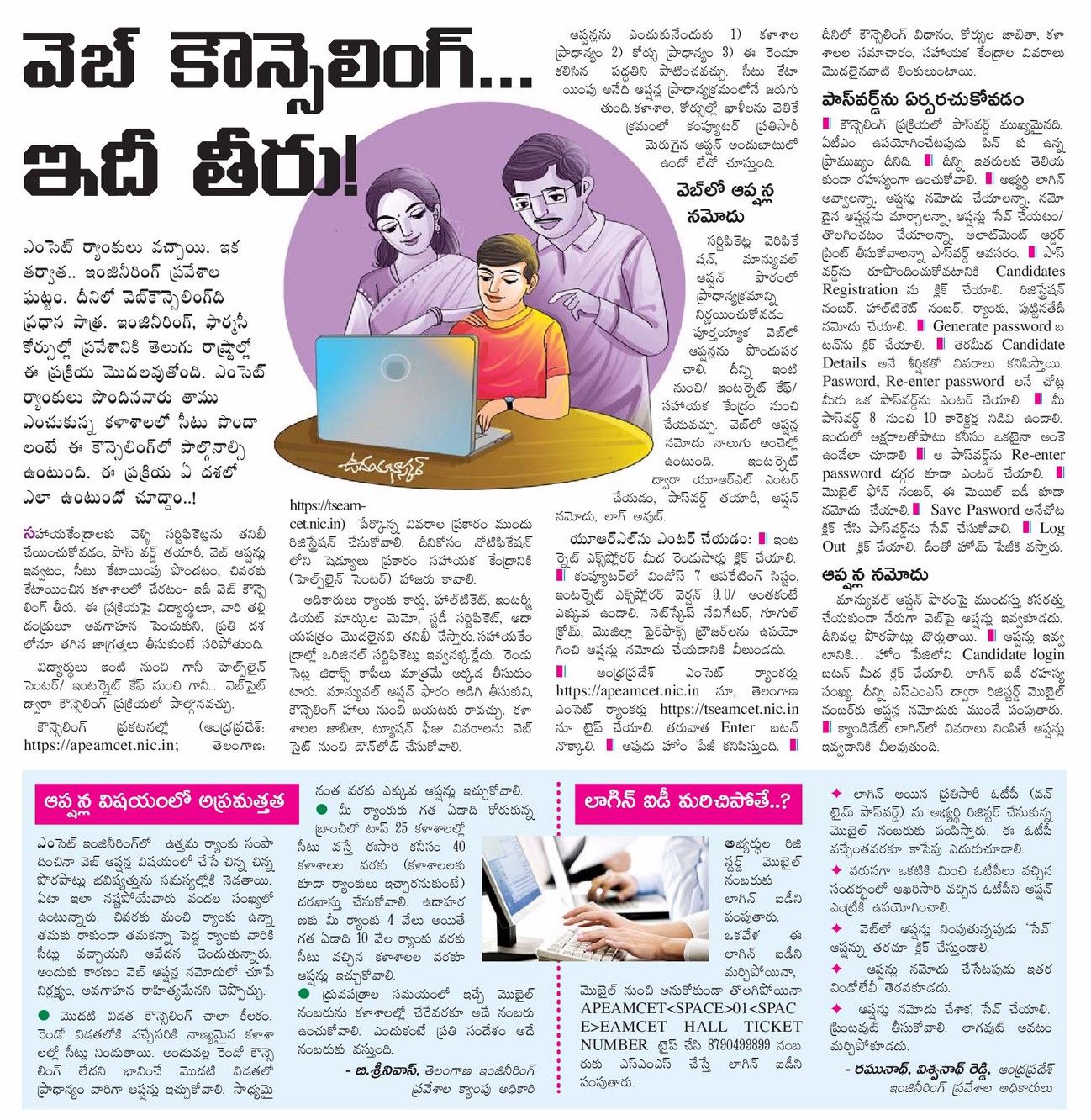
AP EAMCET Web Options Entry Step by Step Procedure 2019
- You can enter the options from home or from any internet cafe or from any Help Line Center with the help of your filled- in manual option form.
- You must have already completed certificate verification.
Steps to be followed for entering the options on web:
1. Entering the URL through internet apeamcet.nic.in
2. Generation of password
3. Option entry
4. Log out
STEP 1: Entering the URL through internet
- Double click on apeamcet.nic.in (Internet Explorer).
- Make sure that the computer which you are using contains windows 7 operating system Internet Explorer Version 9.0 or above. It is possible to enter options only from such systems having above versions. It is not possible to enter options on Net scape navigator, Google chrome, Mozilla Firefox.
- Please enter URL or Website address: https://apeamcet.nic.in or as indicated in the notification.
- You will find home page as shown below containing the links regarding the information such as counseling procedure, list of courses, list of help line centers, college profile, etc.

STEP 2: Generation of Password
Click on “Candidates Registration” to generate the password. Enter the details Registration Number, Hall Ticket number , Rank, Date of birth [DD/MM/YYYY format] as printed on your Receipt of Certificate given to you after Certificate Verification.
Importance of Password:
- Password is important and shall be held confidentially. It is as important as the PIN of ATM card.
- Do not reveal it to anybody as it might enable modification/tampering of data.
- Password is essential for Candidates Login, Entry of options, Change of options, saving and deletion of options and for printing of allotment order.
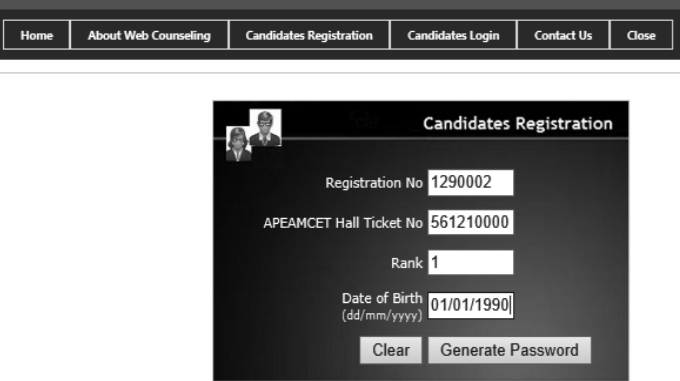
• Click on “Generate Password” button. The following screen appears.
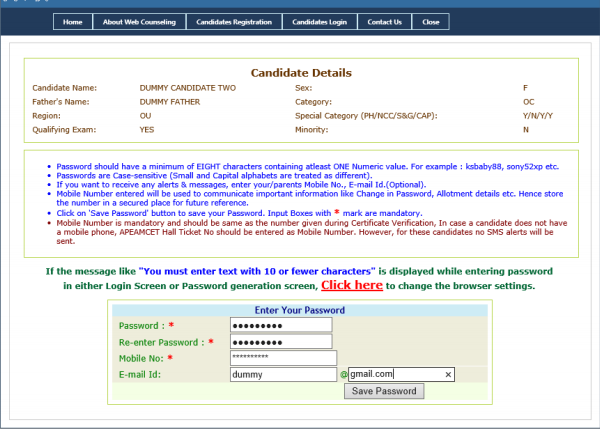
In the “Password” box enter the ‘password’ (having a minimum of 8 characters length and maximum of 10 with at least one Numeral/Character for example EAMCET12, krishna123, @#34BxMz56, 98765432H etc.)
- Re-enter the same password at “Re-enter password” box.
- Enter the mobile number that was provided at the time of certificate verification. In case you forget the password mobile number is compulsory to communicate the changed password.
- Click on “Save Password” to save the password.
- Click on “Log Out”. With this candidate’s registration is completed and you will come back to Home page.
- You can change your password as well as reset the password (in case forgotten) through Candidates login as explained in the following step.
STEP 3: Option Entry
After completing the candidates registration and generation of password, click on Candidates Login for exercising the options. The following screen appears. Login ID is a secret number that will be communicated to your registered mobile by SMS well in advance of your option entry. In case you have not received your login ID or have forgotten it, you are advised to send an SMS from your registered mobile to 8790499899 in the format APEAMCET<space>01<space>hallticket number after generating your password as explained in previous step.
Example: APEAMCET 01 43632401.
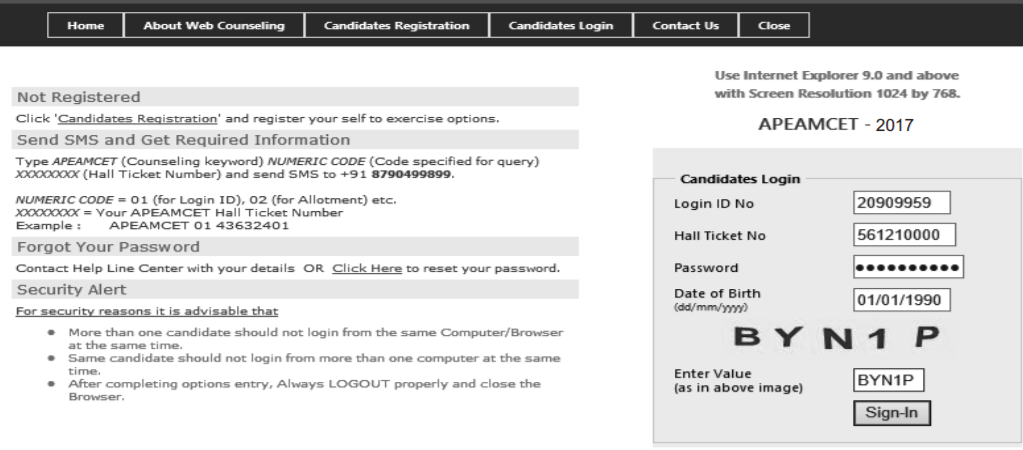
To enter your option entry screen, enter in Login ID[communicated to your registered mobile by SMS], Hall Ticket No.,Password and Date of Birth (DD/MM/YYYY) and click on Sign In. The following screen appears.

- To make your options more secure, a One-Time Password (OTP) will be sent to your registered
- mobile as soon as you entered this page after candidate’s login.
- Enter the OTP in the text box provided.
- Read the Declaration and click on Check Box √ to confirm the same.
- Click on Click here for option entry.
In case you need any explanation about different Menu items of the Option Entry form click on “Help Screen”. Read the explanation about various menu items, and then click the button “Click here to Enter Options”, it displays the screen with various districts along with check boxes.
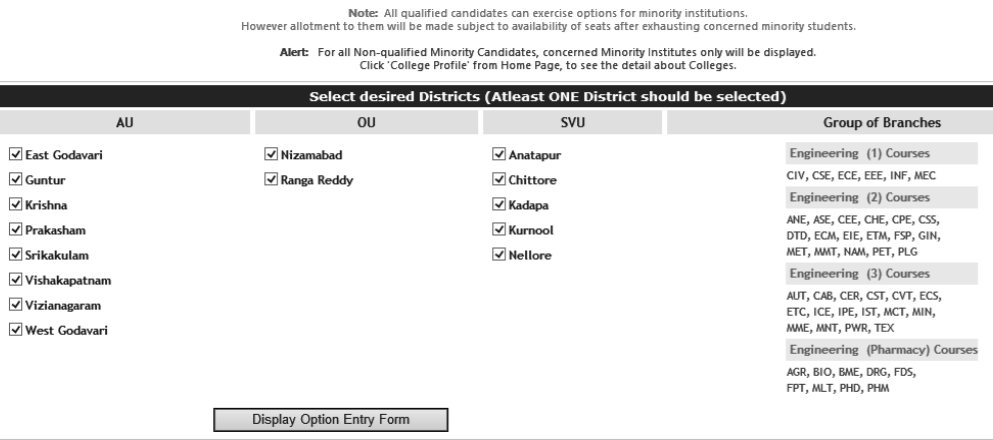
- Select one or more districts to display the Colleges in those districts.
- Click on ‘Display Option Entry form’ displays the screen for exercising the options.
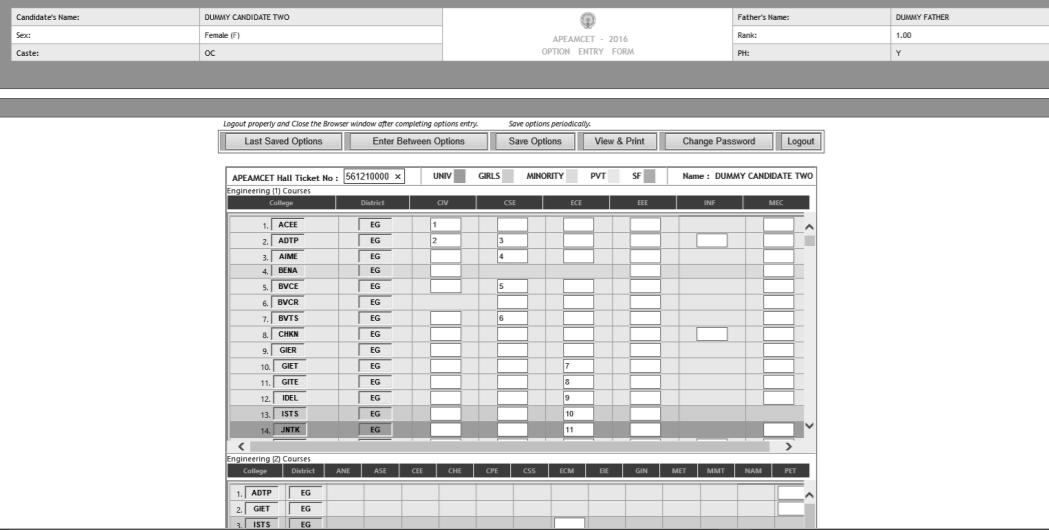
In the Screen different colours are used for display of University Colleges, Girl Colleges, and Minority institutions etc
- Enter your EAMCET Hall ticket No. in the box provided.
- By looking at already filled manual option form, enter the option numbers in the Boxes on the Screen against the College and course in which you are interested to join as shown above. WHILE FILLING THE OPTION FORM ‘Click on Save Options’ AT REGULAR INTERVALS.
- You can change your password if you wish so by using Change password Menu Button.
- Click on View and Print button helps you to see the saved options and take a print out of the
same.
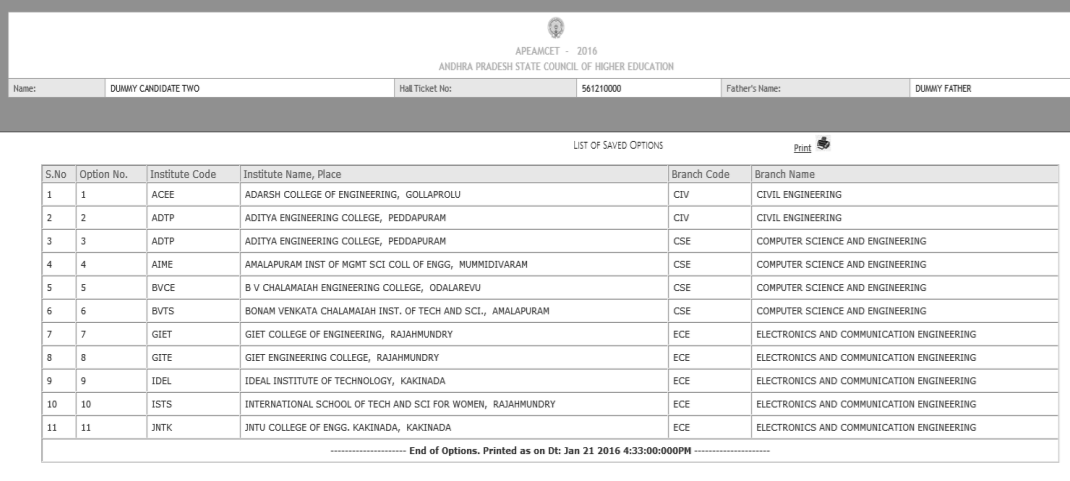
STEP 4: Logout
- AFTER COMPLETION OF Option entry click on “Logout”, IT DISPLAYS AN ALERT MESSAGE WITH three BUTTONS “Save and Logout”, “Confirm Logout” and ‘Cancel Logout’.
- Click on ‘Cancel Logout’ retains the Options Entry Form for entry of some more options.
- Click on “Save & Logout” button will save the options exercised up to that point of time and display the details of the options exercised.
- Click on “Confirm Logout’ button will directly display the details of the options saved up to that instant.
- You are informed that, you can add, modify or delete the options any number of times within in stipulated time by repeating the above mentioned four steps. The options recorded in the server on the last day will be frozen. If you wish to change the frozen options once again, approach any one of help line centers on any one of the dates mentioned to modify your frozen options. This is the final opportunity and after this no further changes can be done. The Options recorded in the server on the last day will be taken for allotment of seats. You can take a printout of the options exercised.
- After the option entry and Logout from the Option entry form, close the browser.
STAGE 5: Final Allotment of Seats
The allotments will be processed on the date mentioned in the notification based on merit, category, sex, Local area, special reservation category etc and will be placed in the web. You have to download the allotment order through “Candidate Login”.
STAGE 6: Payment of Fees, Reporting at College, Participation in subsequent phases of counseling • Separate instructions will be placed on the website after the allotment of seats.
If you forget password what you have to do?
If you forgot password, click on the link forgot your password in Candidate’s Login and enter the details. Now click on get new password. New password generated by computer will be sent to your mobile number or to your email. After receiving the password you can use it for Option Entry.
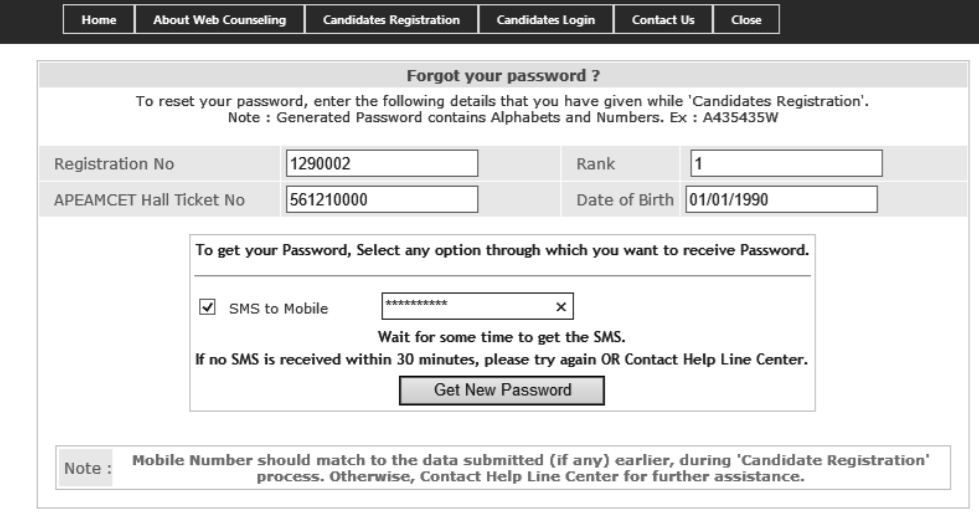
URL FOR OPTION ENTRY: https://apeamcet.nic.in

320-x100(1).gif)
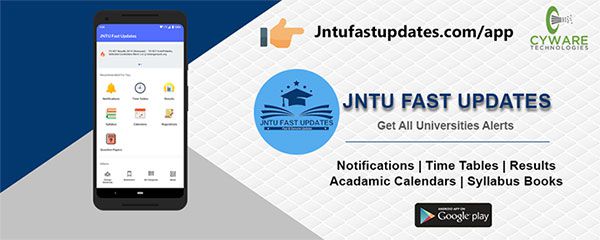
SIR HOW TO EDIT OPTIONS AFTER ENTRY
Sf meaning in ap eamcet
I just clicked the save and logout not confirm and logout and my web options date was over, is my options submitted.?
Sir
What is the process after keeping web options?
Will I be shown only one college that I got or all the colleges that I can get?
How will I be informed?
Sir I am uday. I got 35274 rank in ap eamcet. Please tell me when the options entry date start,,,, plse tell me sir
Please inform the web option link
Sir my rank 45,271 i got eamcet councilling dates imeadiately please
May I know the 2019 counselling dates rank wise for engineering stream.
Please enter eamcet counselling dates in rank wise I got 60123 rank
sir
i got 93510 rank sir
when is my counselling date sir
Sir,I got 56346 rank in ap EAMCET I am interested in vaternaty,I am BC A ,can I get seat.
apeamcet2019 counselling dates please
Sir I got 62238 rank in emcet I am sc candidate which college I choose in gov sector
hi
Ap eamcet councilling dates plss
sir i have got 34000 rank in ap eamcet so what are the options for bipc students pls say me sir
sir may i know the counselling dates for engineering
sir i got 41975.in APEamcet…can i get CEC in any govt college . for engineering course. please advice
HI ALI ,Concilling for AP EAMCET-2019 FOR MEDICAL STREAM strats from 17th of june 2019.for latest updates pls go through apeamcetnic.in
May i know the dates of ap eamcet 2019 councilling of medical stream
Sir i have got 27000 rank in ap eamcet… So what are the options for bipc students.. Pls say me sir…